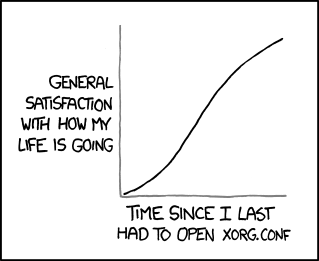The latest version of the popular
Ubuntu distribution of GNU/Linux was released a few days ago, version 11.10
Oneiric Ocelot. I've been playing with this release of Ubuntu for a week or so on an old notebook (Sony VGN-TX5XN) since a beta 2 release was available, and since release day on a Dell Zino HD desktop PC (dual boot with Windows 7). This post is really a pointer to a few tweaks and mods I've done (mostly as a reminder to myself) which I found dotted around the internet As usual, I found that the upgrades went well, though I decided to do a clean installation on the Sony, as I'd accumulated a whole pile of cruft.
Overall, I find the appearance and functionality of the (admittedly controversial) Unity desktop fabulous, and from being an unwilling user with Ubuntu 11.04 - I eventually returned to Gnome 2 - I find this iteration of Unity very usable. Here's a snapshot of my notebook's desktop. It's using one of the stock desktop images and the default theme (I think it's called Ambiance).
[caption id="attachment_1731" align="alignnone" width="287" caption="Ubuntu 11.10 Unity desktop (click for full size image)"]

[/caption]
You can see along the top panel a variety of indicators showing the status of some apps and other functions (Dropbox, UbuntuOne, weather etc). The vertical panel on the left is the main panel of icons. I've also kept Docky, as I don't like the icon stacking effect when the main panel is full, and I find it similar to OS X, which I also use.
Default applications include the Thunderbird email client, Firefox web browser, and the Libre Office office suite. The GIMP isn't included in the default installation, but is easily available via the Ubuntu Software Centre. Personally I quickly installed Synaptic, as I prefer that (or the command line) to the Software Centre. The breadth of the software available from the software centre is impressive, particularly since most of it is free. The software centre itself is bright, colourful and easy to search or browse, though it seems a bit slower to install software than Synaptic and especially the command line.
In both a fresh install (on the notebook) and the upgrade (on the desktop PC) I had absolutely no issues with hardware or peripherals, including the notebook's wireless card. Setting up network printers and scanners is quick and easy. A basic Wacom Bamboo graphics tablet just worked.
Compiz Settings. If you're an inveterate tinkerer and have extensively mucked about with compiz settings (as I had), you might find the Unity desktop is a bit oddly behaving. This was certainly the case for my desktop PC. These commands reset things so that Unity works.
gconftool --recursive-unset /apps/compiz-1
gconftool --recursive-unset /apps/compizconfig-1
Weather app. To add the weather app on the taskbar:
sudo apt-get install indicator-weather
It's pretty obvious how to set this up...I decided to use Google, and it found my location pretty easily. Apart from saving you having to peer out of the window to see what the weather's like, it supplies a four day forecast.
UbuntuOne app. This plonks a notifier about the UbuntuOne status on the taskbar:
sudo add-apt-repository ppa:rye/ubuntuone-extras
sudo apt-get update
sudo apt-get install ubuntuone-indicator
Sysmonitor. To put a system monitor on the taskbar
:
sudo add-apt-repository ppa:alexeftimie/ppa
sudo apt-get update
sudo apt-get install indicator-sysmonitor
To install
config tools:
sudo apt-get install dconf-tools
If my old notebook had a bit more oomph, I'd be likely to be using Ubuntu as my main mobile OS. As it is, my work and home desktop PCs both run Ubuntu, and it has crossed my mind once or twice whether to dual boot my MacBook Pro...
 Over the last year or so, I've played with a home-built PVR system using the Ubuntu-based implementation of MythTV, Mythbuntu. Mythbuntu is really just a convenient way to set up a Linux-based computer with MythTV easily installed. Anyway, previous installments are: Easter projects – Drupal vs Joomla! and tangling with Mythbuntu, Mythbuntu, part 2 and Mythbuntu, part 3. Most recently, I had been forced to relocate the main server box upstairs, away from the main living room. This was due to the generally annoying and ugly computer case with its flashing lights and persistent fan and hard drive noise.
I had attempted to use an old Acer laptop as a Mythbuntu frontend connected to the TV and relaying the output to the TV. This proved rather less than ideal. I had difficulty getting a decent picture to the TV, though this was mostly due to my ignorance of TV and video settings compounded by issues around output formats from the laptop. Subsequently, I've played with a few apps on my iPad (of which more in an upcoming post) which enable the replay of uPnP recordings from the mythbuntu box via my domestic WiFi network. This got me thinking about whether it might be easiest to pick up a relatively cheap uPnP enabled media player with which to play my recordings.
I did a little browsing and came across the Patriot Box Office media player. This little device is capable of playing just about any media format, and crucially is uPnP compatible, even without installing a hard drive. While a hard drive would clearly be essential to use all of the player's facilities, I didn't plan to install one. Firstly I figured it would detract from the device's silence, and secondly, I wanted to keep this as cheap as possible (the Patriot player was at the time less than £50 from Amazon). In keeping with my efforts to keep this shoestring cheap, I decided to try and set this up with a spare Netgear USB WiFi stick rather than splash out on the recommended Patriot 802.11n USB stick. After all, I thought, they are probably just trying to sell stuff.
Over the last year or so, I've played with a home-built PVR system using the Ubuntu-based implementation of MythTV, Mythbuntu. Mythbuntu is really just a convenient way to set up a Linux-based computer with MythTV easily installed. Anyway, previous installments are: Easter projects – Drupal vs Joomla! and tangling with Mythbuntu, Mythbuntu, part 2 and Mythbuntu, part 3. Most recently, I had been forced to relocate the main server box upstairs, away from the main living room. This was due to the generally annoying and ugly computer case with its flashing lights and persistent fan and hard drive noise.
I had attempted to use an old Acer laptop as a Mythbuntu frontend connected to the TV and relaying the output to the TV. This proved rather less than ideal. I had difficulty getting a decent picture to the TV, though this was mostly due to my ignorance of TV and video settings compounded by issues around output formats from the laptop. Subsequently, I've played with a few apps on my iPad (of which more in an upcoming post) which enable the replay of uPnP recordings from the mythbuntu box via my domestic WiFi network. This got me thinking about whether it might be easiest to pick up a relatively cheap uPnP enabled media player with which to play my recordings.
I did a little browsing and came across the Patriot Box Office media player. This little device is capable of playing just about any media format, and crucially is uPnP compatible, even without installing a hard drive. While a hard drive would clearly be essential to use all of the player's facilities, I didn't plan to install one. Firstly I figured it would detract from the device's silence, and secondly, I wanted to keep this as cheap as possible (the Patriot player was at the time less than £50 from Amazon). In keeping with my efforts to keep this shoestring cheap, I decided to try and set this up with a spare Netgear USB WiFi stick rather than splash out on the recommended Patriot 802.11n USB stick. After all, I thought, they are probably just trying to sell stuff.
 The device itself is small, light and seemingly of good build quality. I haven't opened it up, as I didn't install a hard drive. I connected it to the power supply, to the TV and inserted the Netgear WiFi stick. Eagerly, I switched it on...nope, the Netgear WiFi stick just would not work. Upon browsing the Patriot support forums, it seems that only certain WiFi chipsets are supported. So it was back to the drawing board while I ordered the recommended Patriot WiFi device. In the meantime, I've got a long ethernet cable stretching from the router upstairs, and I can say that the device performs really well as a replacement for a mythbuntu front end, though with restricted functionality due to the absence of any added storage (of course). I can't, at the moment at least, watch live TV from the mythbuntu system, or stream video from the internet (not so important to me). This isn't a pressing problem at the moment, as we normally use a Humax PVR box for most of our live viewing and recording. A more immediate issue is that having an ethernet cable trailing down the stairs is something of a trip hazard!
I have a second uPnP server in the network: my QNAP NAS box runs Twonkymedia - I can therefore watch some of my home-made videos. Which isn't quite as appealing as you might think - these are mostly of me riding my time trial bike. And what's probably most alarming is that it includes Silent Movie, the full video of Team Grumpy's 2009 ride in the Duo Normand time trial. All 90 minutes or so.
If your are interested in finding out more about the Patriot media player, here are some links to the Patriot Memory page describing the device, and the tech specifications (pdf).
The device itself is small, light and seemingly of good build quality. I haven't opened it up, as I didn't install a hard drive. I connected it to the power supply, to the TV and inserted the Netgear WiFi stick. Eagerly, I switched it on...nope, the Netgear WiFi stick just would not work. Upon browsing the Patriot support forums, it seems that only certain WiFi chipsets are supported. So it was back to the drawing board while I ordered the recommended Patriot WiFi device. In the meantime, I've got a long ethernet cable stretching from the router upstairs, and I can say that the device performs really well as a replacement for a mythbuntu front end, though with restricted functionality due to the absence of any added storage (of course). I can't, at the moment at least, watch live TV from the mythbuntu system, or stream video from the internet (not so important to me). This isn't a pressing problem at the moment, as we normally use a Humax PVR box for most of our live viewing and recording. A more immediate issue is that having an ethernet cable trailing down the stairs is something of a trip hazard!
I have a second uPnP server in the network: my QNAP NAS box runs Twonkymedia - I can therefore watch some of my home-made videos. Which isn't quite as appealing as you might think - these are mostly of me riding my time trial bike. And what's probably most alarming is that it includes Silent Movie, the full video of Team Grumpy's 2009 ride in the Duo Normand time trial. All 90 minutes or so.
If your are interested in finding out more about the Patriot media player, here are some links to the Patriot Memory page describing the device, and the tech specifications (pdf).

 Perhaps it's something to do with the change in focus at the end of the racing season, but I'm often tinkering around with tech stuff in the autumn! Anyway, I've just taken delivery of one of the new Kindle e-book readers from Amazon. This model is one of several devices being launched by Amazon over the next few months, with the others apparently being a touch screen Kindle and the Kindle Fire - an Android-based tablet that promises to shake up the tablet market. The new Kindle is usually referred to as the Kindle 4 (though Amazon seem to just refer to it as the Kindle) and differs principally from the previous model (the Kindle 3, now renamed Kindle Keyboard) by the absence of the tiny keyboard and audio playback facility.Anyway, my initial response to reading the specs of the Kindle 4 was one of disbelief: why would anyone pay for a Kindle with reduced specs - half the memory, half the battery life, no keyboard, no charger? In fact it still has the capacity to store over a thousand books, the battery life is still 1 month, and the on-screen keyboard (operated by the five-way central button) works just fine. I guess the expectation is that users either already have numerous USB chargers kicking around, or will just charge from a computer's USB port.
The front buttons are, from left to right: Back; Keyboard; the 5-way select button; Menu; Home. These provide the familiar functions as on previous models. On the bottom edge there is a press-button on/off button that turns the device into standby mode (this is a slide and release switch on the Kindle 3) and a tiny USB socket. It's to Amazon's credit that this is a standard USB socket - it's one of the smaller varieties, micro-B. I get rather frustrated by the profusion of proprietary cables - I have so many kicking around, including two different types for the old iPaq PocketPC, the iPod/iPad cables and the
Perhaps it's something to do with the change in focus at the end of the racing season, but I'm often tinkering around with tech stuff in the autumn! Anyway, I've just taken delivery of one of the new Kindle e-book readers from Amazon. This model is one of several devices being launched by Amazon over the next few months, with the others apparently being a touch screen Kindle and the Kindle Fire - an Android-based tablet that promises to shake up the tablet market. The new Kindle is usually referred to as the Kindle 4 (though Amazon seem to just refer to it as the Kindle) and differs principally from the previous model (the Kindle 3, now renamed Kindle Keyboard) by the absence of the tiny keyboard and audio playback facility.Anyway, my initial response to reading the specs of the Kindle 4 was one of disbelief: why would anyone pay for a Kindle with reduced specs - half the memory, half the battery life, no keyboard, no charger? In fact it still has the capacity to store over a thousand books, the battery life is still 1 month, and the on-screen keyboard (operated by the five-way central button) works just fine. I guess the expectation is that users either already have numerous USB chargers kicking around, or will just charge from a computer's USB port.
The front buttons are, from left to right: Back; Keyboard; the 5-way select button; Menu; Home. These provide the familiar functions as on previous models. On the bottom edge there is a press-button on/off button that turns the device into standby mode (this is a slide and release switch on the Kindle 3) and a tiny USB socket. It's to Amazon's credit that this is a standard USB socket - it's one of the smaller varieties, micro-B. I get rather frustrated by the profusion of proprietary cables - I have so many kicking around, including two different types for the old iPaq PocketPC, the iPod/iPad cables and the