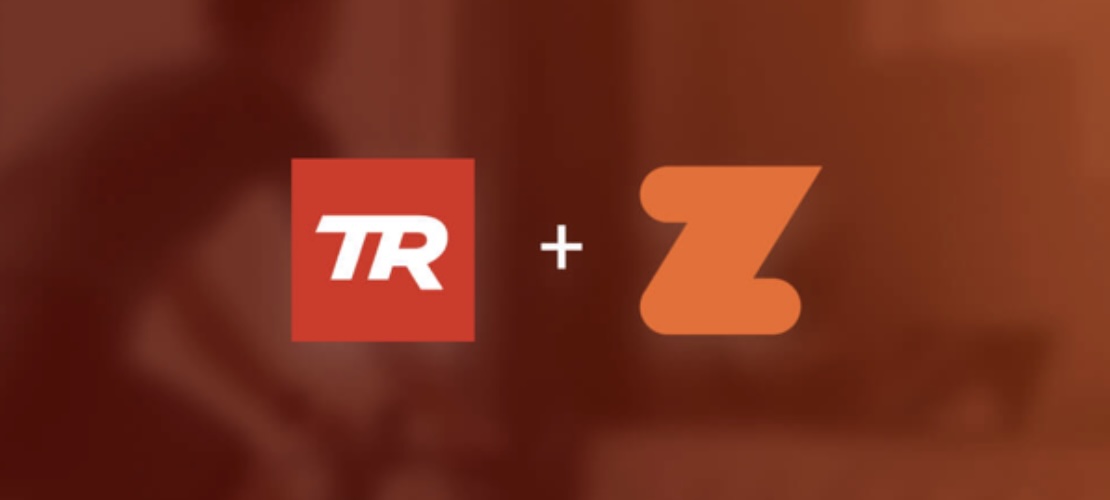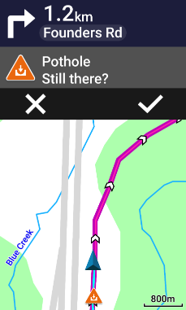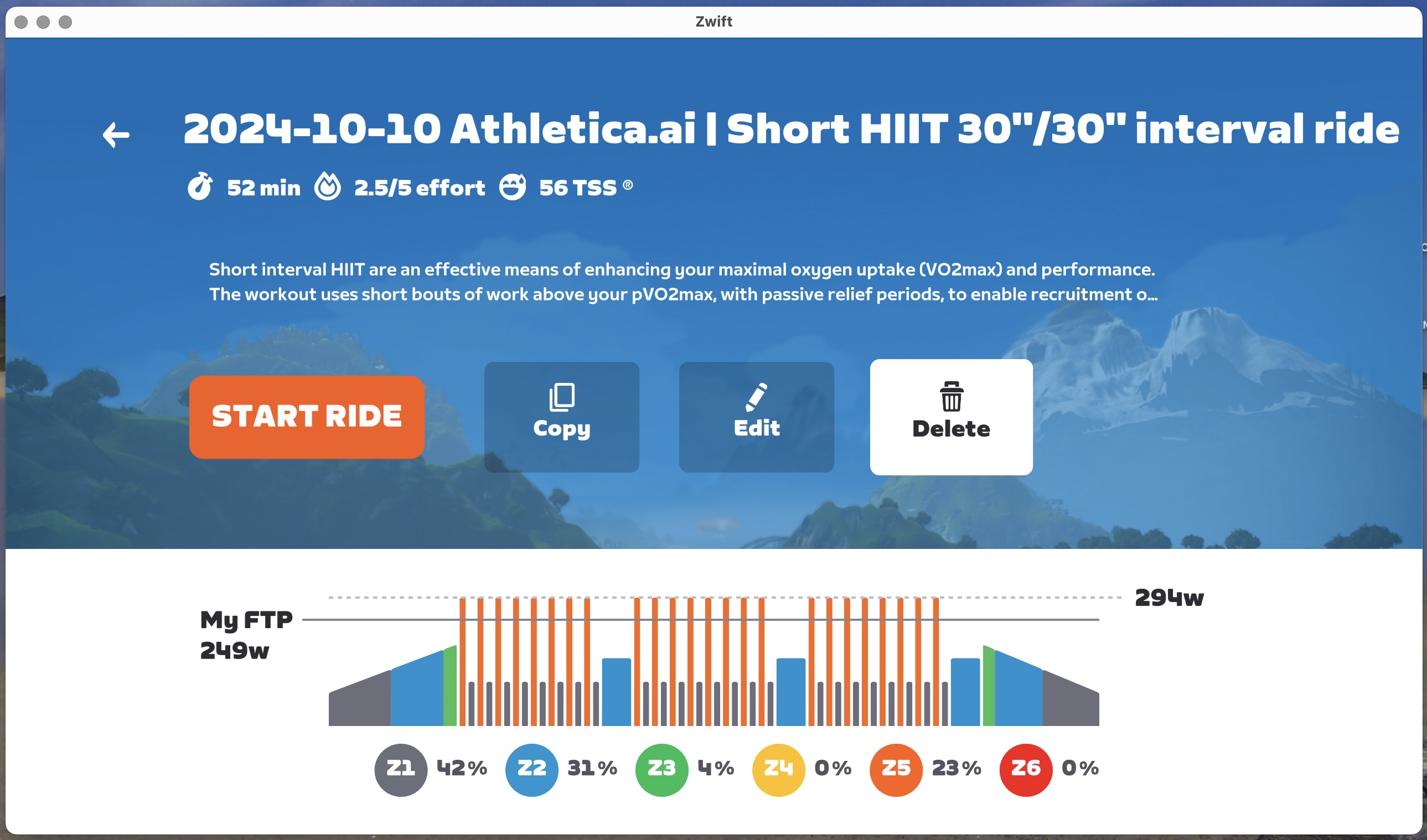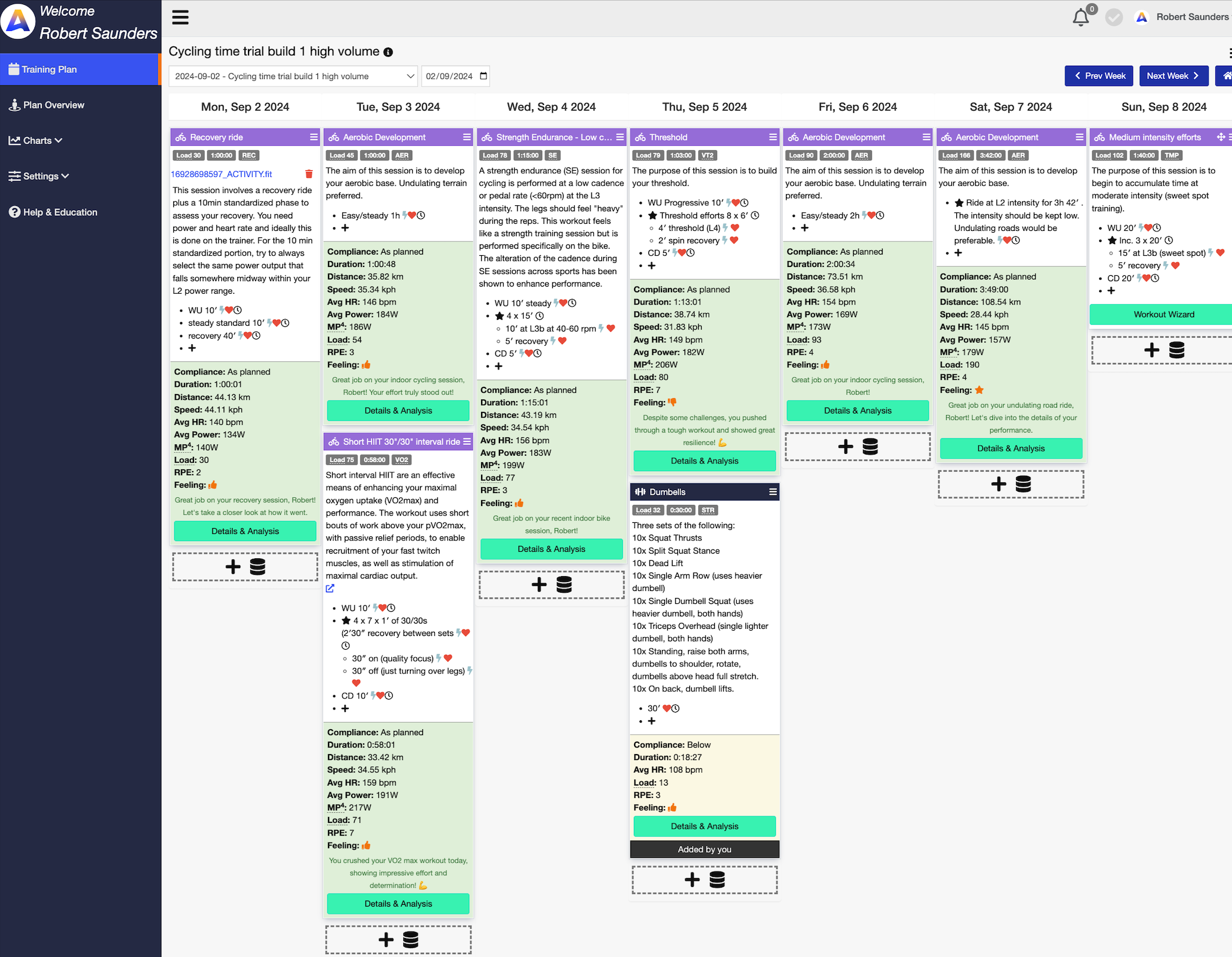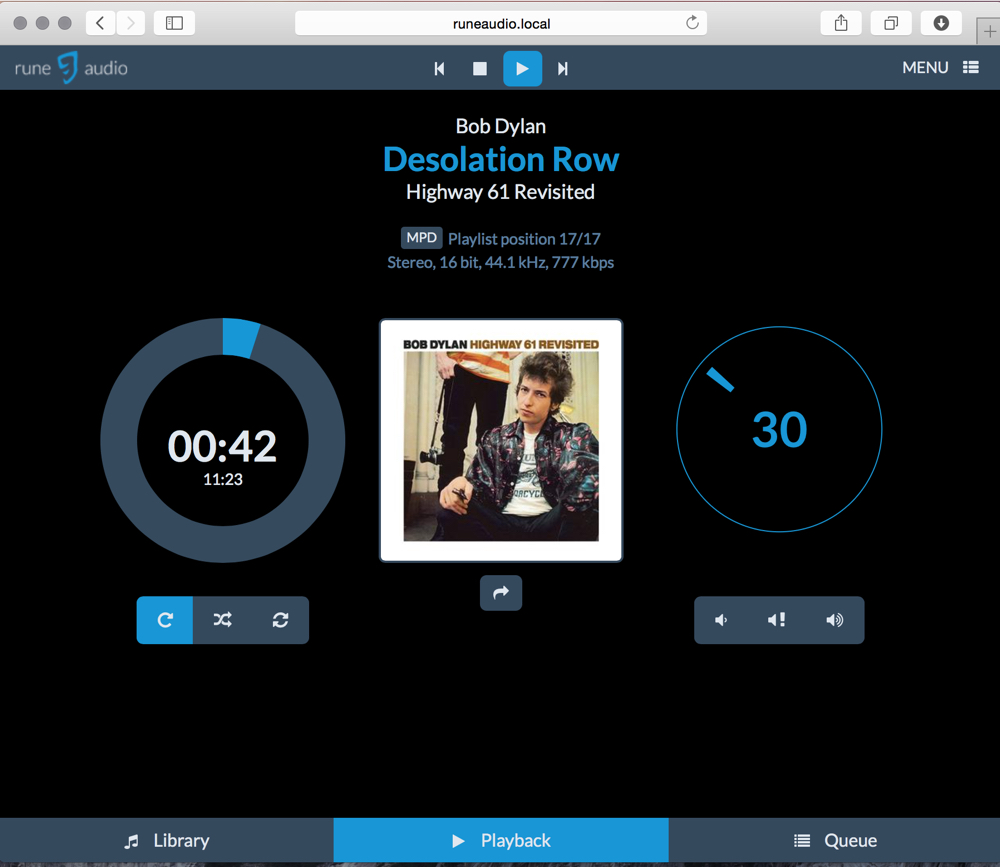So far, I have owned and used iPads (first generation iPad, third generation iPad and a first generation iPad mini for work). I posted previously about my search for a usable stylus for iPad (Smartphones, tablets and styli). This was pretty much unsuccessful: iPad styli were always inadequately precise, either because they had a rubber blob of a tip that mimicked a fingertip, or because the bluetooth system used wasn't precise enough.A couple of years ago, I made my belated entry to the smartphone market, with a Samsung Galaxy Note 2 (I recently updated to a Galaxy Note 4). This device comes with the S Pen, an interesting device that gives a really good screen response when writing. Coupled with excellent handwriting conversion, this meant that text entry by scribbling on the screen was a realistic proposition. Here's a good description of how the S Pen works. Essentially, from that site:
An electromagnetic field is generated from a circuit behind the screen. The S Pen picks this up and uses it to power itself and figure out its position relative to the screen. It sends this, along with information from the S Pen button and the nib at the end, back to the Note.
At that point, it was abundantly clear that my next tablet purchase was likely to be a Samsung Note device. And on a recent visit to a department store I had a little play with a Samsung Galaxy Note Pro 12.2 tablet - and my partner bought one. After a weekend of seeing this device in action, I bought one too - reduced in price to £324. Anyway, for me (and the work I do) this is an iPad killer - for example:
- Bigger screen, at a very decent resolution
- Android 4.4.2 (this is like climbing over the wall of the Apple prison)
- The S pen, which offers realistic sketch pad and handwriting recognition
- Easier file transfer to and from the device than iTunes allows
- Ability to add to the 32Gb onboard memory - I added a 64Gb card
- Most of the apps I use on the iPad are also available on the Galaxy, and those that aren't have perfectly good alternatives
- You can run up to 4 apps simultaneously onscreen.
This is basically a power user's tablet, and I really can't fault it. But it's the S Pen that really sells it to me. Here's a
very detailed review dating from March last year, when the beast retailed at about £649. I think it's a pretty accurate review. I doubt I'd have been keen to cough up £649, but at £324 this seemed a great deal - I presume the discounted price means it's either discontinued or a new model is due shortly.